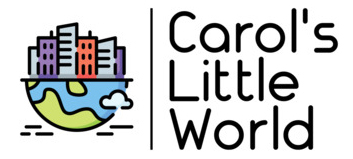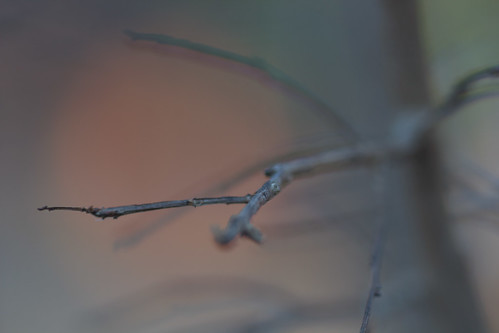Today Blurb has announced a new mobile app, Blurb for storytelling. Now you know I’m a big Blurb fan and, of course, I will be downloading this-it promises to be a great tool for making short films, stories, memos, and the like, but you might already have some great (free!) tools for making movies.
A few weeks ago, I decided that I wanted to pull together a short movie of my work. Nothing special, just about 80 shots or so highlighting some of my best photography over the years.
The inspiration for this was pretty simple, actually. I had been editing, looking through some of my work, and noticed how I hardly use any of my older work anymore. Lots of my older work is in slide format and I rarely, if ever, use any of it. I tend to put in on the back burner and showcase or highlight lots of the new stuff. Most of the time, new stuff is great but, every once in a while, it’s good to go back and explore where it is you came from, right? So I decided to make a short movie to showcase some of this. Nothing fancy, just maybe about five minutes on YouTube or so.
Since I use a Mac, I have the built-in iMovie application handy so I decided to use that. Those of you in PC-land have the equally suitable Windows Media Player at your disposal. Almost all PC’s of any kind come with some kind of free movie app so, if your computer was made or purchased in the last five years you probably have something suitable for simple movie-making. No need to run out and purchase several thousands of dollars of special software for this, it’s something you can do at home, using the tools you already have.
These media applications are really more suited for shooting and editing video, but they will take still photos as well.
Before working with the app, I edited my work down to my selected 80 shots. I made a separate folder on my computer called something like “80ShotsMovie” and placed all of my psd files in there-at least all of the psd files for the shots I was going to use in the movie.
Since I like Flickr, and use that a lot, I also created a Flickr set of this work. The Flickr organizer (found under the Organize and Create tab of your Flickr account) allows you easy access to create Sets and Collections. I opted for a set of my 80 images and the Flickr app helped very much with the sequencing.
Now, for those of you who have not done sequencing before, this bit can be quite tricky. Sometimes, assembling 80 of your best shots is a great idea but it seems like a daunting task when you set down and you’ve got one bird shot, one close up of a motorcycle, one sunset, etc. Sequencing is where this all comes together-this is what makes your work look like a cohesive “vision” rather than just a garbled mess of shots. Now, I can’t say that my work was sequenced (or even edited!) in the best way-this is not really my strong suite here either-but I do think my video has some continuity to it. Frankly, if you’re new to video or even editing a lot of still photographs, that’s really all the best you can hope for, so that’s what I did for my little video.
After sequencing the stills in Flickr’s set organizer, I then created JPG files of all of the work and put those in a separate folder, actually a sub-folder of my “80ShotsMovie” folder. I also gave each JPG file a number corresponding to it’s order-so each image was named something like 001-SanAntonioReflections.JPG. This might sound like a bit of overkill, but it helps if you decide to re-sequence or if you get interrupted in making the video. Also, when you go back later, now you have a handy record of all of the images in order in a separate folder. Very handy to have indeed, so that’s what I did.
Finally, I was ready to stuff my JPG’s into the movie. I opened my iMovie software and placed each one, JPG after JPG, into the video editing software. This only took a few minutes, since they were already in order.
My video editor comes with several default transitions. I could have opted to get fancy and do some dissolves or things like that, but, at least for this video, I opted to keep it simple and use pretty much some of the default transitions. In the past, I had picked a transition I liked and so I used that one frequently.
I added a scrolling title at the end and then it was time for the music selection.
Music is killer with these little movies and my movie was no exception. Since I’m an artist, I do not want to steal music from another artist. Some photographers choose to use popular music, and that’s great, but I don’t want to use something without permission and I don’t want to infringe upon the copyright of another artist. That’s just bad, poor form, I would not want it done to me, so I won’t do it in return.
Instead, I opt to use music that falls under the Creative Commons license. There are many sites on the web where you can find Creative Commons licensed music. Now, typically when I make these sorts of movies, I do spend a lot of time listening and searching for just the right music and this time was no exception. Most of the Creative Commons music is classical and that’s not an issue for me-I think the classical music works best for the kind of work I’m doing, but just calling it “classical” doesn’t really help much. There’s baroque, romantic, opera, symphonic music, there’s cello, violin, piano, vocals, non-vocals, etc. It’s hard when faced with a lot of choices as to what to pick. I went around and around a bit, listened to a lot of different selections before I decided upon the selection I used-a classical Spanish style guitar piece. In the end, I thought it fit the mood of the work so that’s what I went with. It really boils down to gut feel here.
My editing software allows me to lay down the music track over the JPGs and so, once I made my selection, that’s what I did. I added the music, tested out the movie a few times, and then made a download version suitable for uploading into video sites like YouTube.
I can’t say my movie is “perfect.” I did not do a title for it-something like a nice graphic of “80 Shots” with my name would have been a nice opener and a few of the images were not spotted, which drives me crazy to no end. Also, the scrolling titles at the end go by too fast-this is a problem with the software I’m using. Apple’s iMovie seems to want to keep doing that to me. But, I’d have to say, at the end of the day, it’s not a bad movie. It works for what I wanted it to do and I’m generally happy with the results.
I hope this movie making experience helps you in case you were thinking about making a short film of your work too. It’s really not that hard and, now that it’s finished, I’d have to say I think it’s a great idea for an artist to do. So many times, we wind up breaking our work up into smaller “folios.” You know, a gallery wants 3 or 6 or 20 of your pieces and we never go beyond that 20 mark. This provided me a way to go up and stretch myself-to hit a higher mark. It allowed me to pull in and wrangle 80 pieces without boring everybody to tears.
That’s my new movie, and I hope you like it. Best of luck with your movie endeavors.
Until next time…